Noise Type
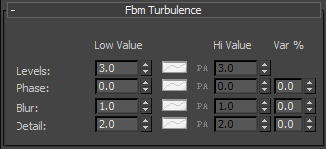
The selected Noise Parameters rollout is where you define the parameters that are unique
to currently selected noise type. Its title is the name of selected noise. The example image shows the rollout for Fbm Fractal noise.
Noise Levels - This spinner controls how much detail is put into the noise pattern. Use low levels for a smooth/simple look. If you require more detail, a higher value is required. High-resolution work (film or print) will need higher settings than normal resolution work (NTSC or PAL broadcast) to achieve the same level of detail within the volumetric puffs. There is no need to set it "too high", because if increased above a certain value, further increasing will have no effect on the output detail and rendering time will be significantly slower. Zero levels will produce a simple density gradient going from the particle center outwards. This spinner can be animated over time via an AFC controller.
Phase - The Phase spinner controls the speed of the animation of the noise function. Be aware that you must use an AFC control in order to get the noise pattern to change over time. Once you've set up different High and Low AFC parameters, the changes will be reflected in the Noise Preview window as you scrub it's frame slider.
Blur - This spinner is only available with the Smoke, fBm Turbulence, and fBm Fractal noise types. This spinner will blur/sharpen the noise pattern. Blur values higher than 1.0 blur the noise, while values less than 1.0 sharpen it. This spinner can be animated over time via an AFC controller.
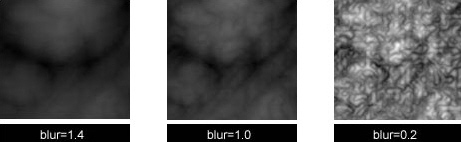
Detail - This spinner is enabled only with the fBm Turbulence and fBm Fractal noise types, and increases or decreases the detail amount in the noise. Higher values produce greater detail (a more tightly packed noise pattern), while lower values produce less detail (a looser noise pattern). This spinner can be animated over time via an AFC controller.
Var% - Each of the parameters within this group of controls also has a variation percentage spinner where you can cause the settings to vary from volumetric puff to puff. This introduces a more natural look to the volumetric effects since all of the puffs will have slight variations to their noise patterns.
Map - Is only available if 3D Map noise type is selected. You can drag and drop any 3ds Max 3D texture map and use it as noise generator. Warning: if you drop the map as an instance, and switch to another noise type and back, the map texture will no longer be an instance.